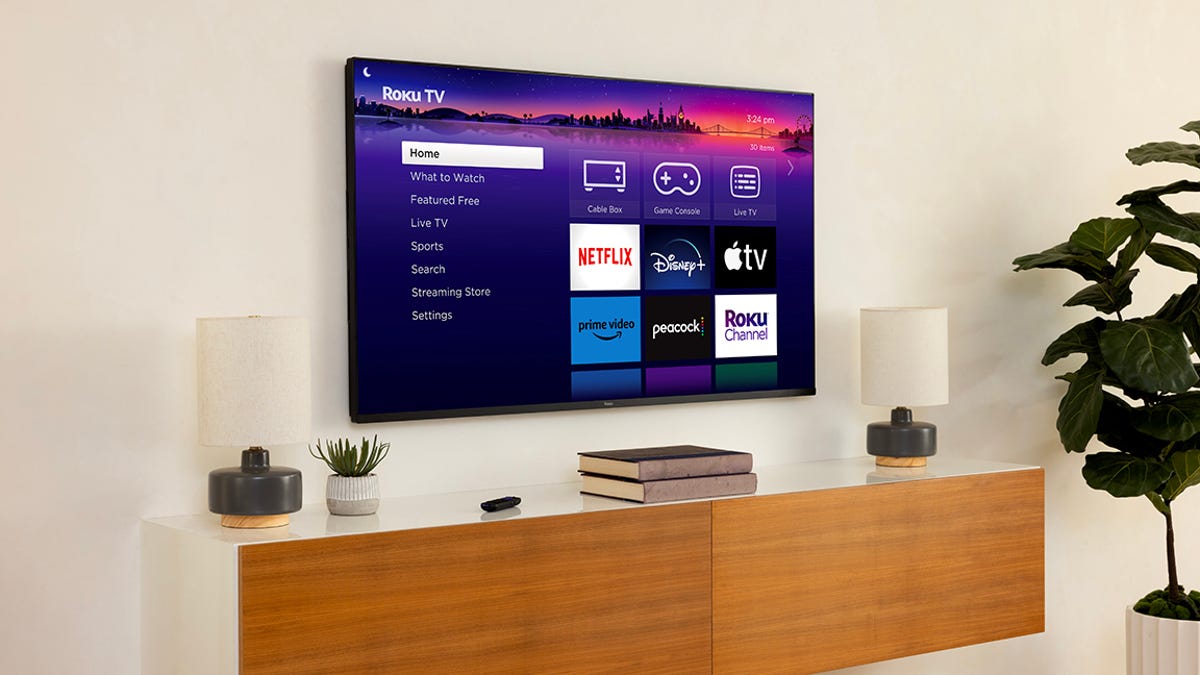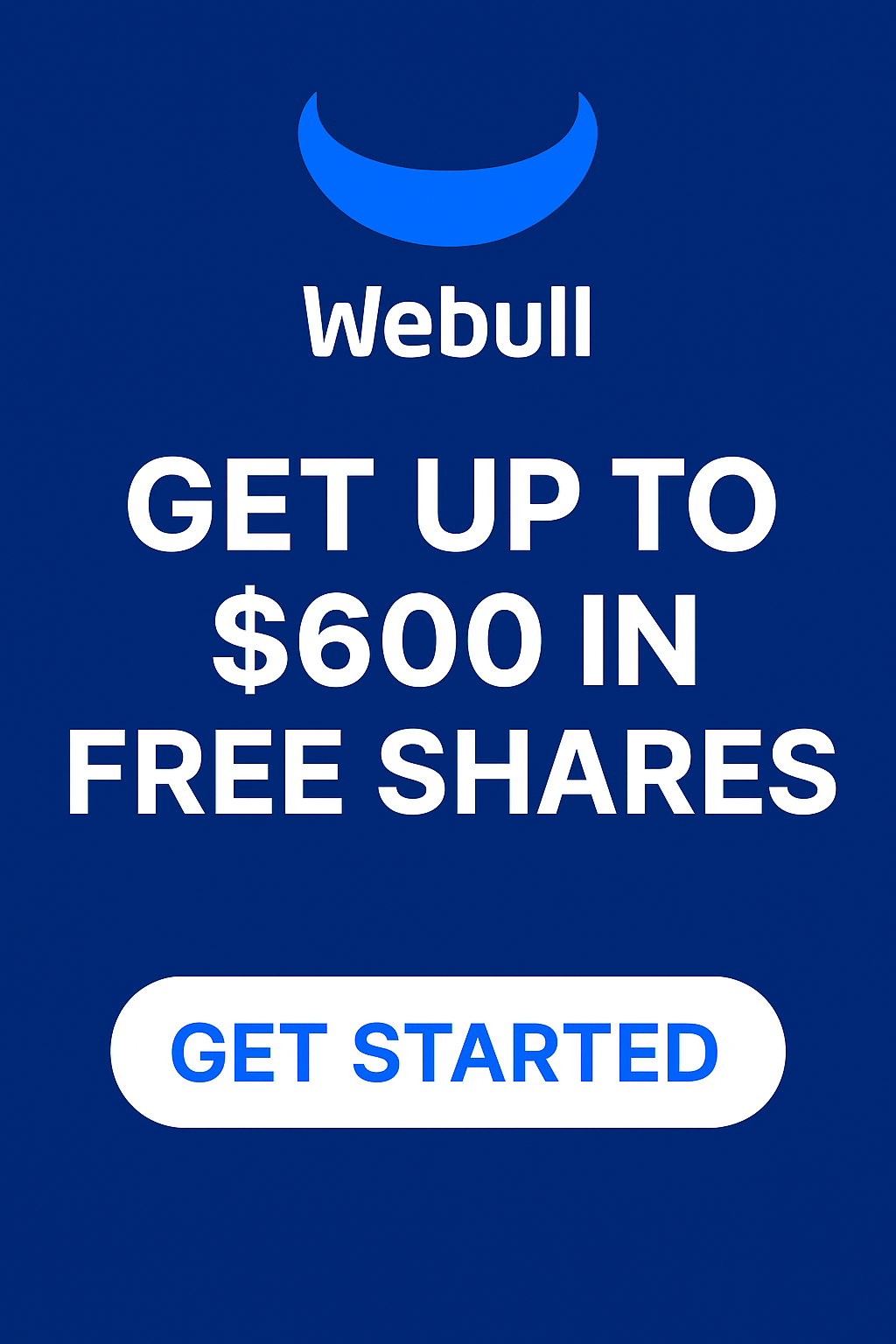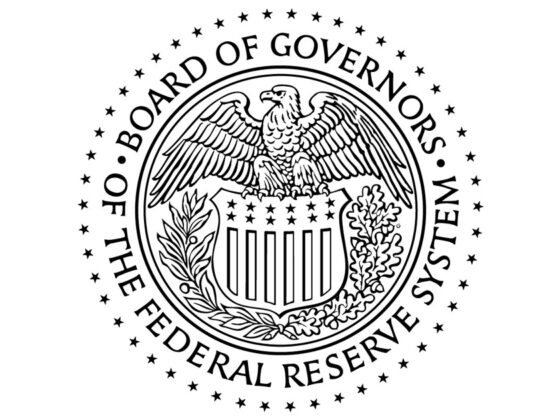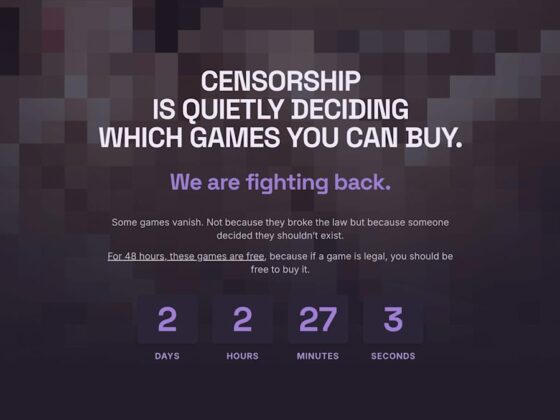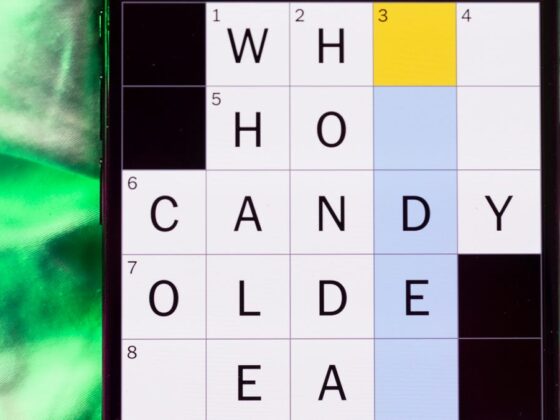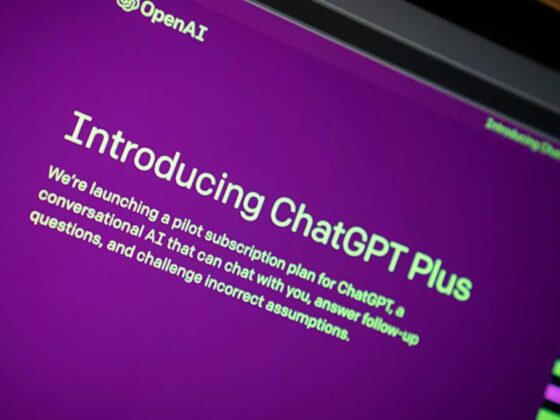If your Roku keeps freezing, buffering or randomly restarting right in the middle of your favorite show, you're not alone and your device probably isn't broken. These common performance issues often have quick fixes that don't require tech support or a replacement. Whether your menus feel sluggish or you're stuck staring at a loading screen, a few simple adjustments can get things running like new.
Resetting your Roku, checking for software updates or clearing the device cache can make a huge difference. Even something as basic as unplugging it for a few minutes can solve a host of problems. And if your device is older, managing storage and removing unused channels might be the boost it needs.
Instead of putting up with slowdowns and stutters, take a few minutes to refresh your system. With the right tweaks, your Roku can get back to delivering smooth, uninterrupted streaming without missing a beat.
How to clear your Roku TV cache
This process isn't as straightforward on a Roku TV as it is on other devices. Following these steps will improve your device's performance and clear its cache. Keep in mind that your Roku TV will restart.
Reset Roku TV in the settings
- From the main menu, go to the end of the list and select the Settings menu.
- Within Settings, find System and open it.
- Scroll down to Power and select it.
- Select System Restart and click Restart to confirm.
This will turn off your TV and clear the cache but it will not factory reset it. Your Roku TV should turn back on in about 30 seconds. If this doesn't work, you can try using the hidden remote function to reset the TV instead.
Reset Roku TV with remote
- Go to the Home menu and make sure the highlight is over the Home option on the left.
- On your remote push the Home button five times.
- Push the Up arrow once.
- Push the Rewind button twice.
- Push the Fast Forward button twice.
- Wait for your Roku to restart.
Uninstall the app
If resetting the Roku TV doesn't solve the issues with slowing, you may have to uninstall and reinstall the app you believe is causing the issue. As a warning, all users and settings will be removed from the app and you will need to set this back up upon reinstall.
- Highlight the app, but do not open it.
- Push the * button on your remote.
- Select Remove Channel from the popup.
How to factory reset your Roku TV
For those still having issues, you may be better off doing a factory reset of the whole Roku TV. This will remove all your users, sign-ins and apps, making it the same as if you had just brought it home from the store.
- From the menu, select Settings.
- Find System and select it.
- At the bottom of the System menu, go to Advanced System Settings.
- Select Factory Reset and enter the code underneath the number pad on the right to confirm reset.
For more coverage, read about how you can set up a VPN on Roku and learn how your streaming device might be tracking you.