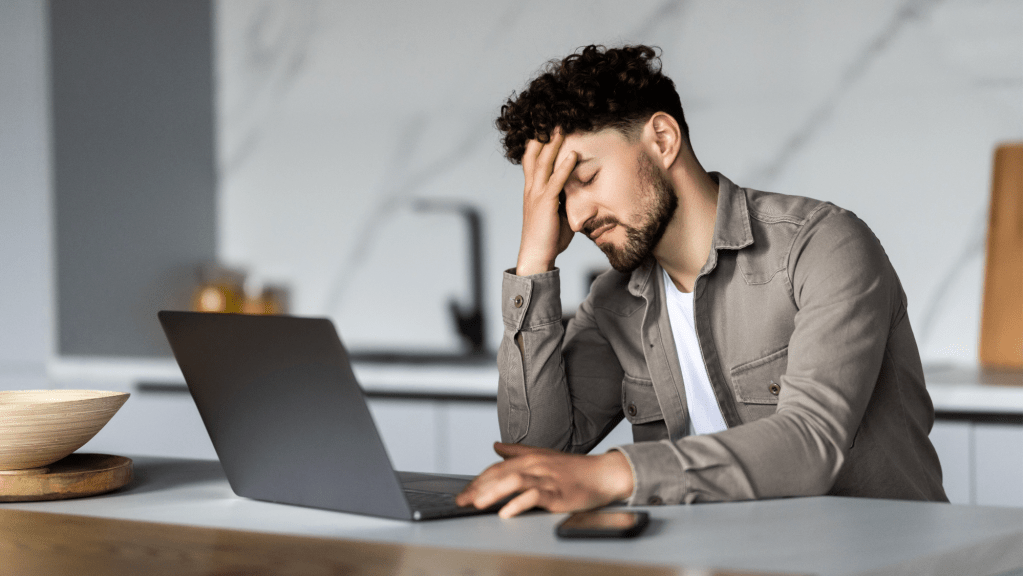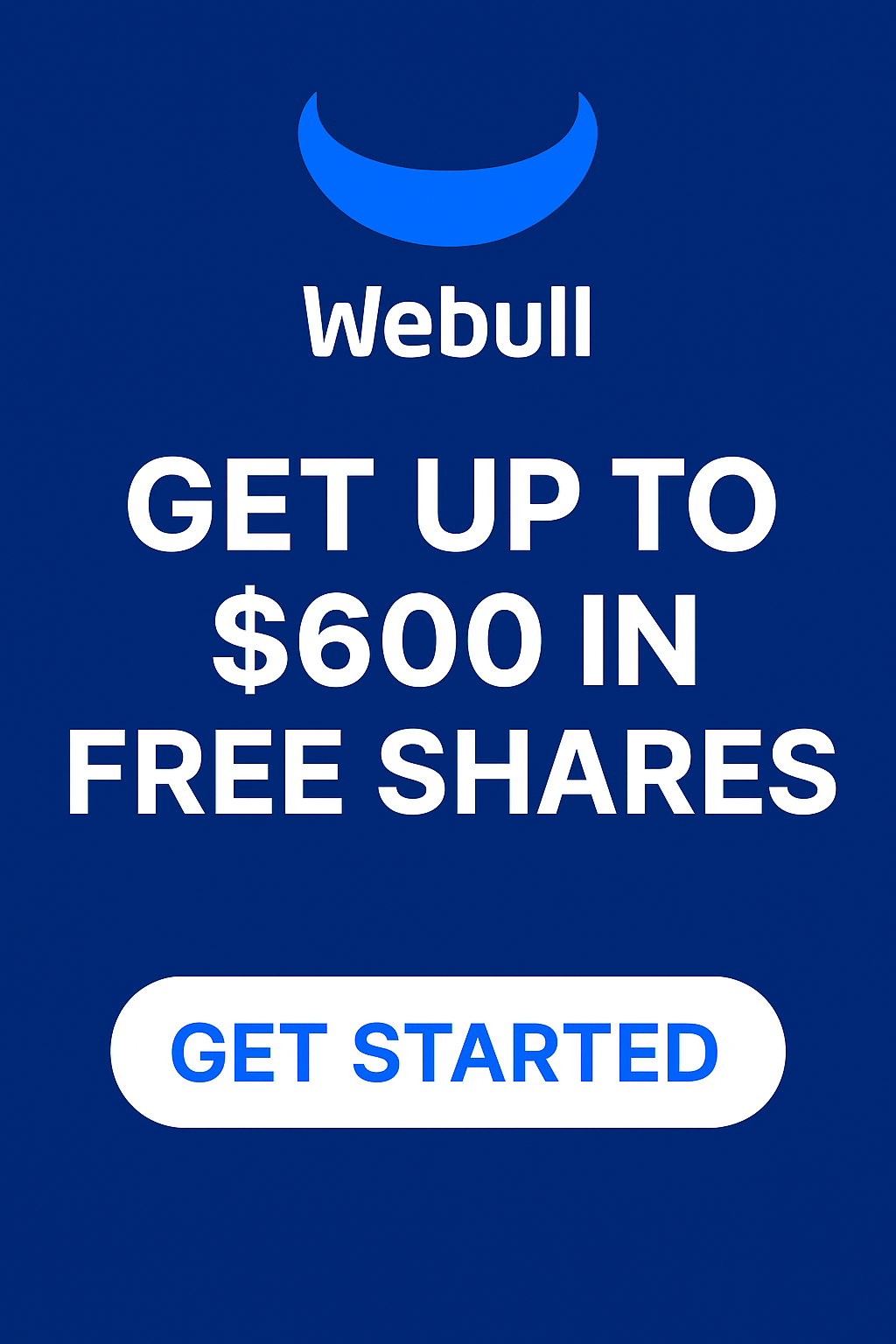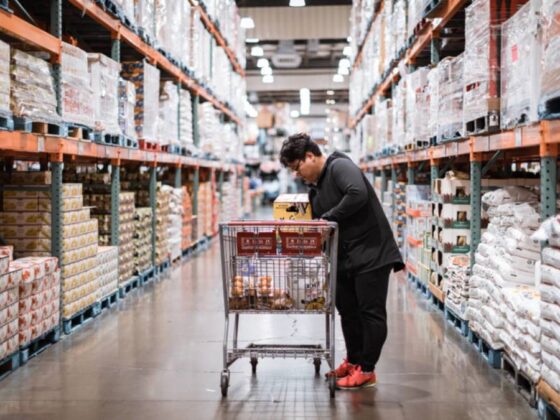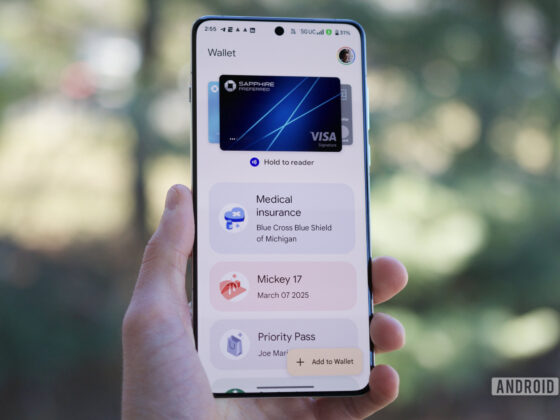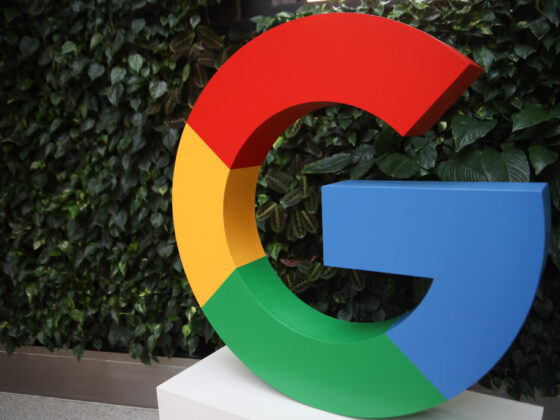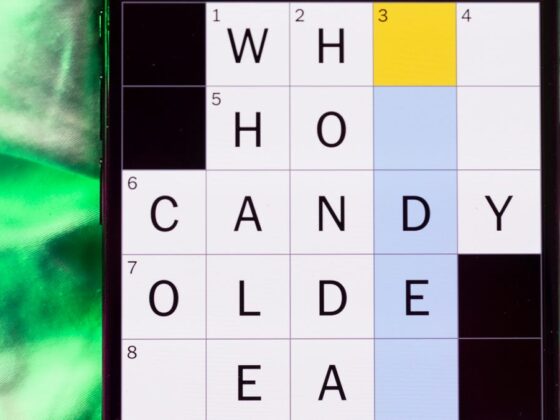Remember back when Windows 11 first came out and Microsoft gave everyone a free pass to upgrade? On the surface, it was a generous move; in actuality, it was a ploy to lure us away from Windows 10.
Obviously, if Microsoft was giving something away, it was going to come with a catch. In this case, it’s all the ads that are being added to Windows 11, going above and beyond what we’ve seen in previous versions. Fortunately, we can disable those ads… for now, at least.
If you’re fed up with all the ads and recommendations throughout Windows 11, there are plenty of ways to push back. Here are the settings you need to turn off to ditch Windows’ worst ads.
Further reading: 13 important Windows settings to change immediately
Jon Martindale / IDG
The Start menu has been fertile ground for Microsoft’s “Recommended” apps since Windows 10, and it’s alive and well in the latest builds of Windows 11. Fortunately, it’s straightforward to turn off.
Navigate to Settings > Personalization > Start, then look for the option titled “Show recommendations for tips, shortcuts, new apps, and more” and toggle it to Off.
Ditch Windows notification ads
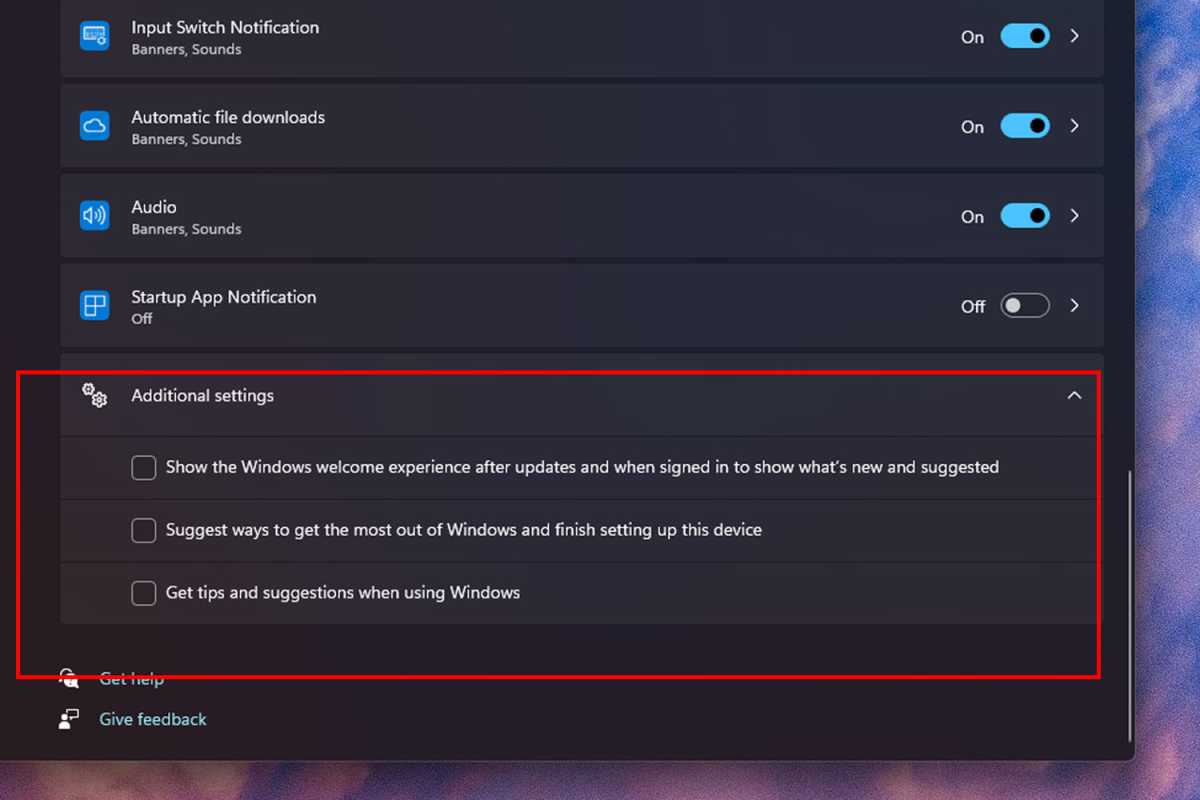
Jon Martindale / IDG
I’m not a fan of notifications. I have enough trouble concentrating on tasks day to day without pop-ups and alerts distracting me — and the last thing I need are ads disguised as important notifications.
Let’s turn those off, shall we? And while we’re at it, let’s remove those pesky full-screen “Finish setting up” prompts, too.
Navigate to Settings > System > Notifications. Scroll down to the bottom where you’ll find Additional settings. Click to expand those options, then uncheck the boxes for “Get tips and suggestions when using Windows,” “Suggest ways to get the most out of Windows and finish setting up this device,” and “Show the Windows welcome experience after updates and when signed in to show what’s new and suggested.” Phew, what a mouthful.
Stop suggested ads in Settings
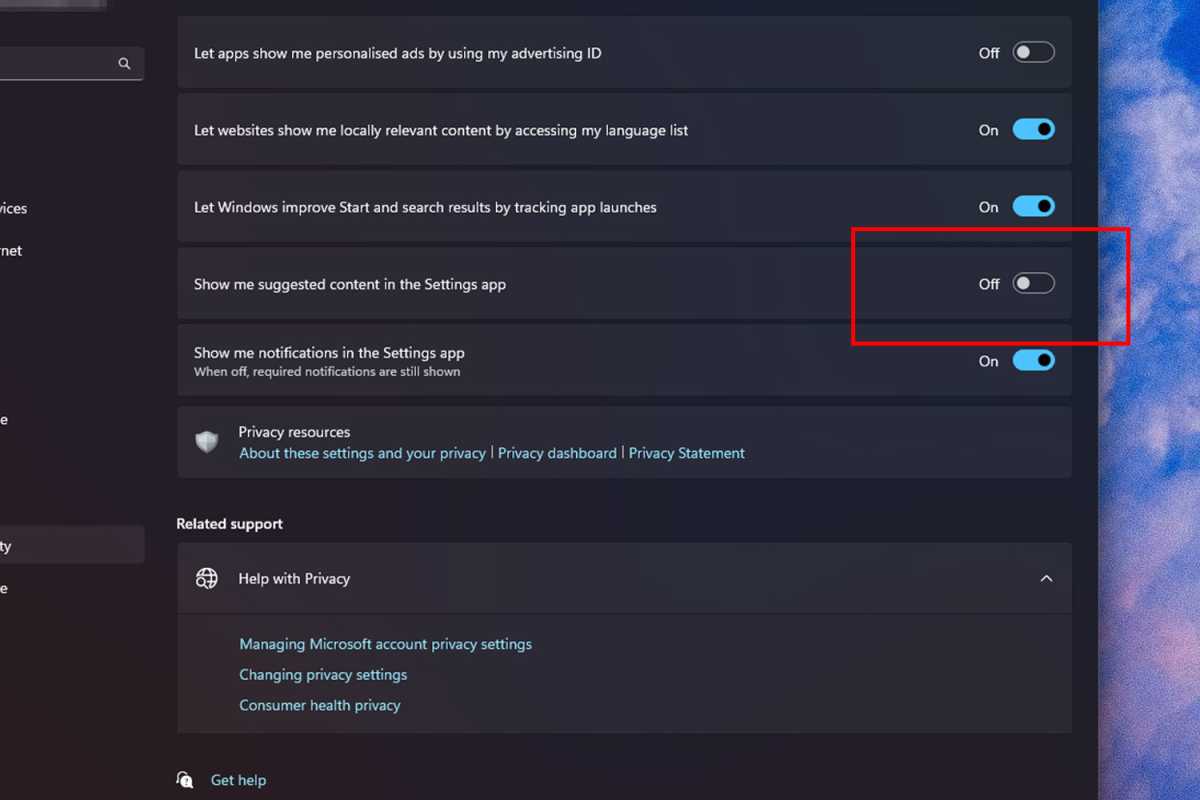
Jon Martindale / IDG
Fed up with Microsoft’s “suggestions” for Copilot and other features in the Settings app? You can turn those off, too. Navigate to Settings > Privacy and Security > General, then toggle the option for “Show me suggested content in the Settings app” to Off.
Remove File Explorer ads
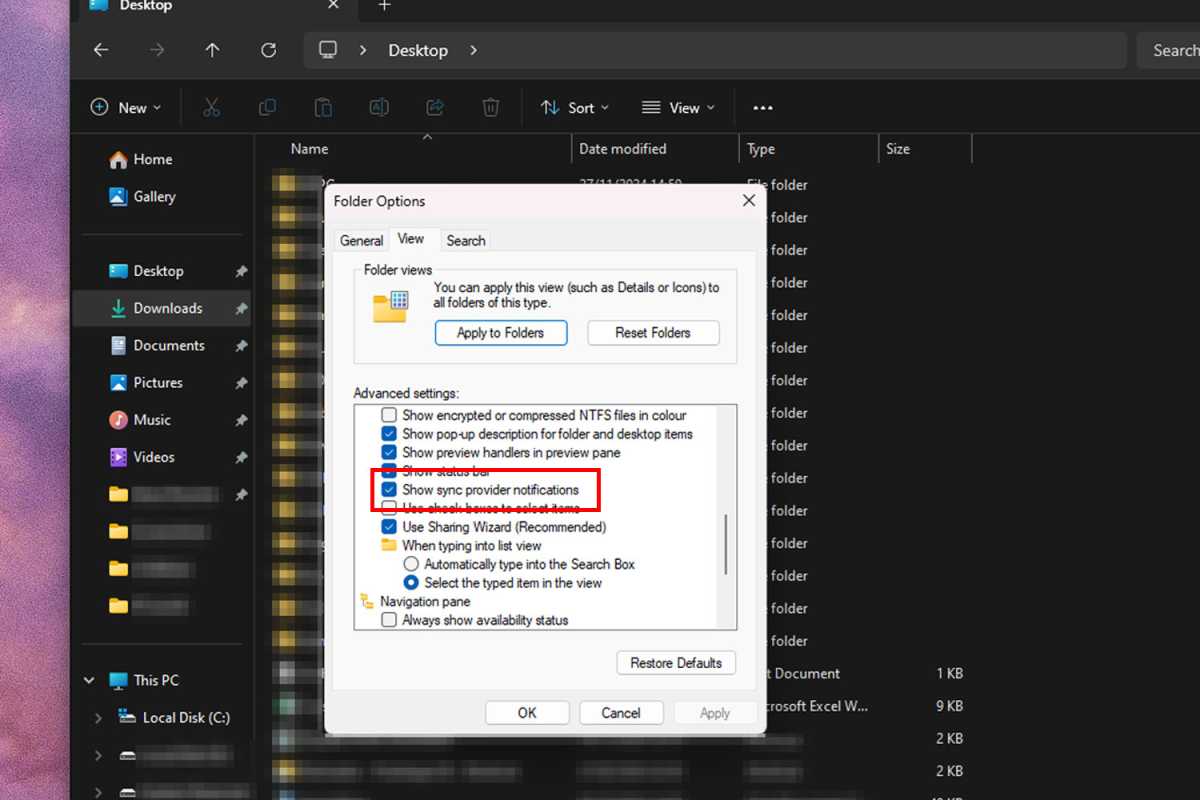
Jon Martindale / IDG
OneDrive may not be one of our top-pick cloud backup services, but it’s still pretty good and affordable. The problem is, being bombarded with ads for it can be a huge turn-off — and if you’re like me, you’re probably sick of those ads in File Explorer. Here’s how to switch those off.
Open File Explorer and select the three-dot menu in the actions toolbar. Select Options followed by the View tab. Scroll down to near the bottom of the list and look for “Show sync provider notifications.” Make sure it’s unchecked, then select OK.
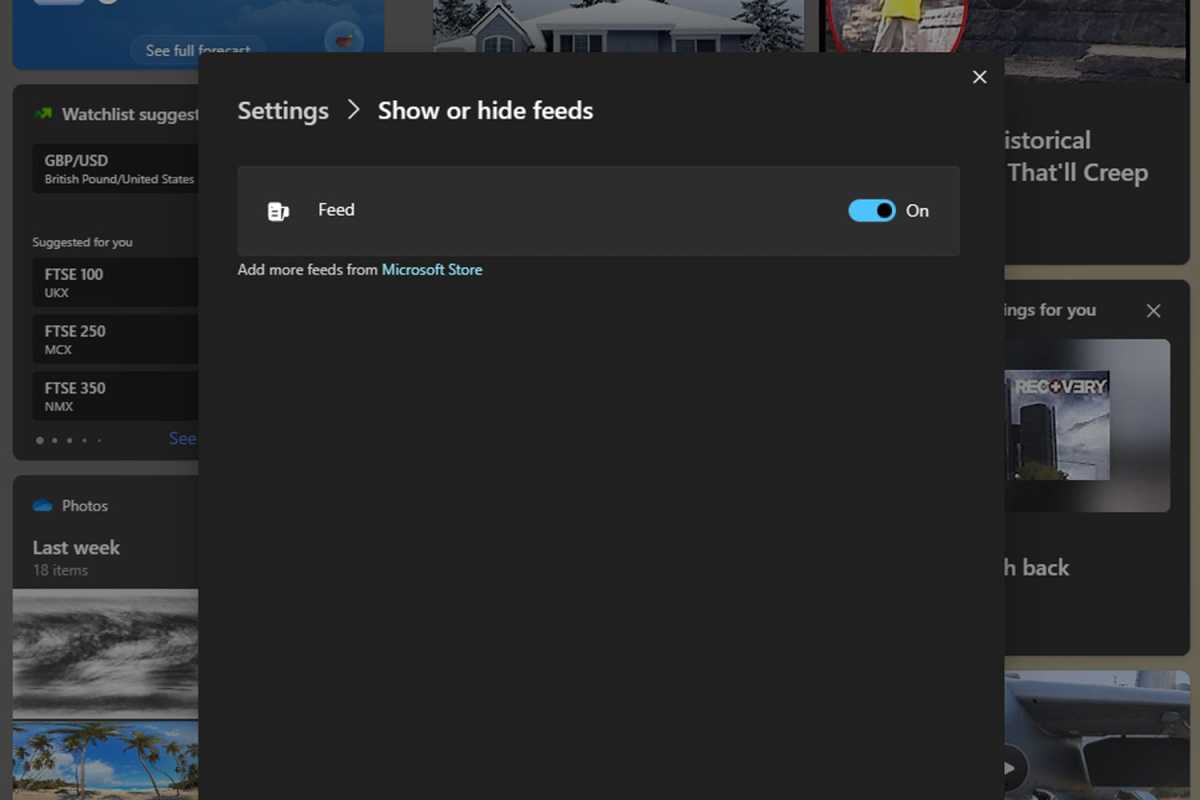
Jon Martindale / IDG
If you make use of Windows’ widgets, you know all too well that they often try to push you towards breaking stories, stock updates, and other content that may be irrelevant to you. To disable those, you can either turn off specific feeds or disable widgets entirely.
To remove an individual widget feed, select the widget icon at the bottom-left of your screen, then select the cog icon at the top-right of the widget window. Select Show or hide feeds and switch the feed(s) to Off.
To remove widgets entirely, right-click on your taskbar and select Taskbar settings. Then, toggle “Widgets” to Off.
Disable manufacturer bloatware ads
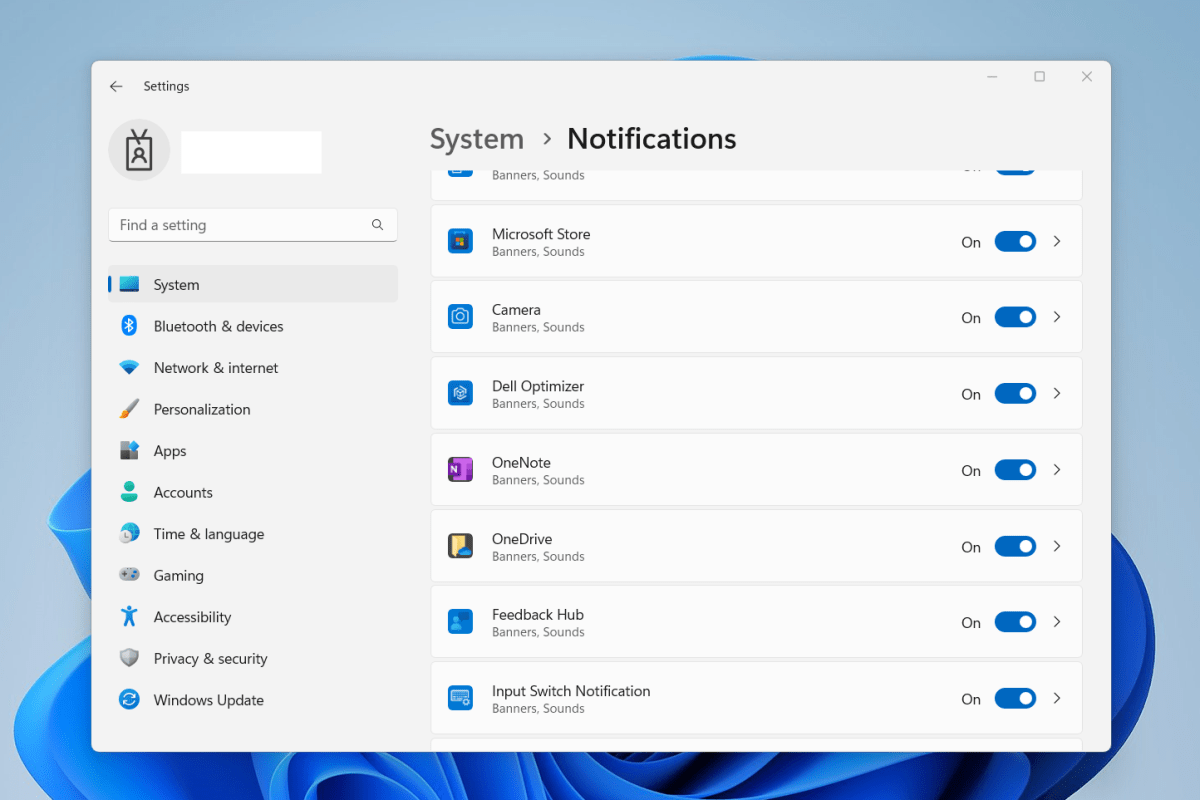
Joel Lee / IDG
If you bought your PC or laptop from a major manufacturer like Dell, Lenovo, or HP, there’s a good chance it came preloaded with unsolicited apps (“bloatware”) you don’t want or need. If you don’t want to uninstall them altogether, you can at least cut down on notification spam.
Navigate to Settings > System > Notifications and look through the list of apps until you find any named after your PC’s manufacturer. Disable those ads by toggling those notifications to Off.
Sometimes they give their apps names that are less obviously identifying. If you spot any suspicious or unusual apps, do a quick Google search on them to see if they’re worth disabling.
Block lock-screen and background ads
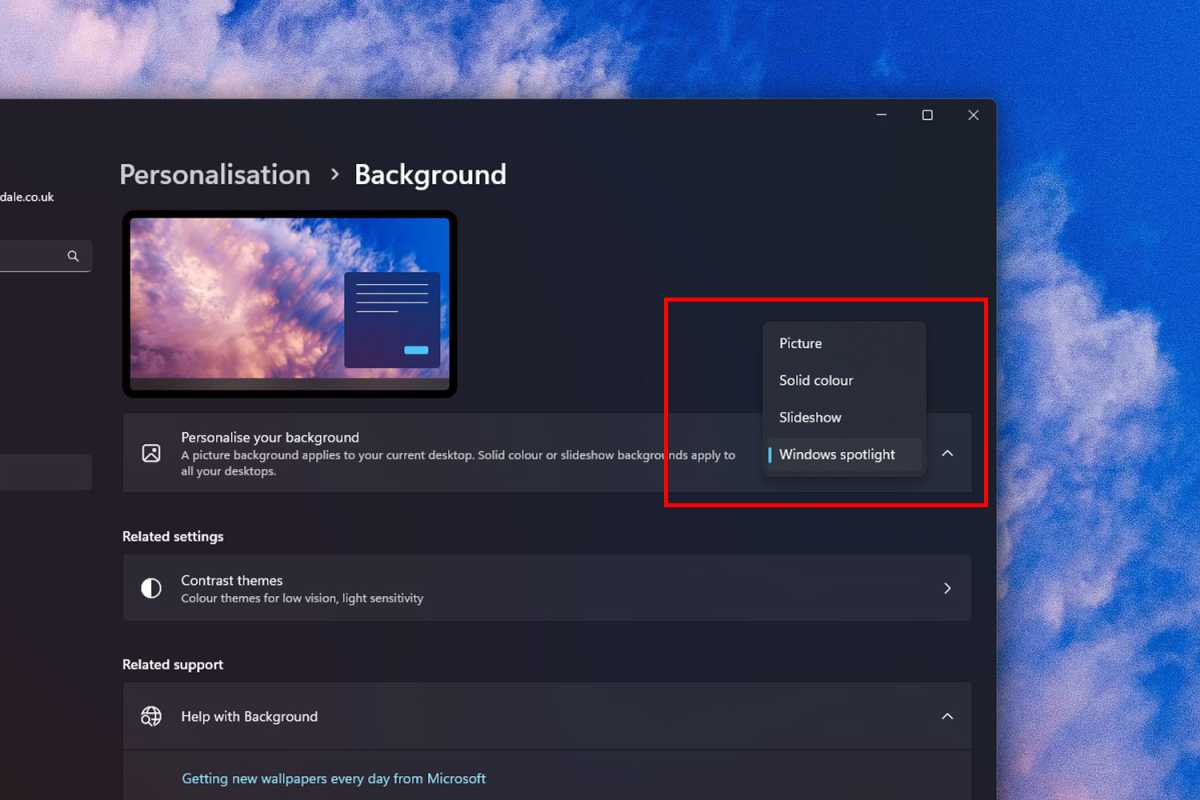
Jon Martindale / IDG
The Windows Spotlight feature dynamically changes your background and lock screen images to keep your desktop feeling fresh and interesting. But Microsoft has occasionally shown ads for various games with it, and the related tips can be a little ad-like at times, too.
Unfortunately, the only way to stop that for now is to turn off Windows Spotlight. If you’d rather resort to static images that you change yourself, here’s what you can do:
Navigate to Settings > Personalization > Background. Then, next to Personalize your background, use the drop-down menu to select anything other than Windows Spotlight.
Also, navigate to Settings > Personalization > Lock Screen. Then, next to Personalize your Lock Screen, use the drop-down menu to choose any option that isn’t Windows Spotlight.
Hide the highlight ads in Windows search
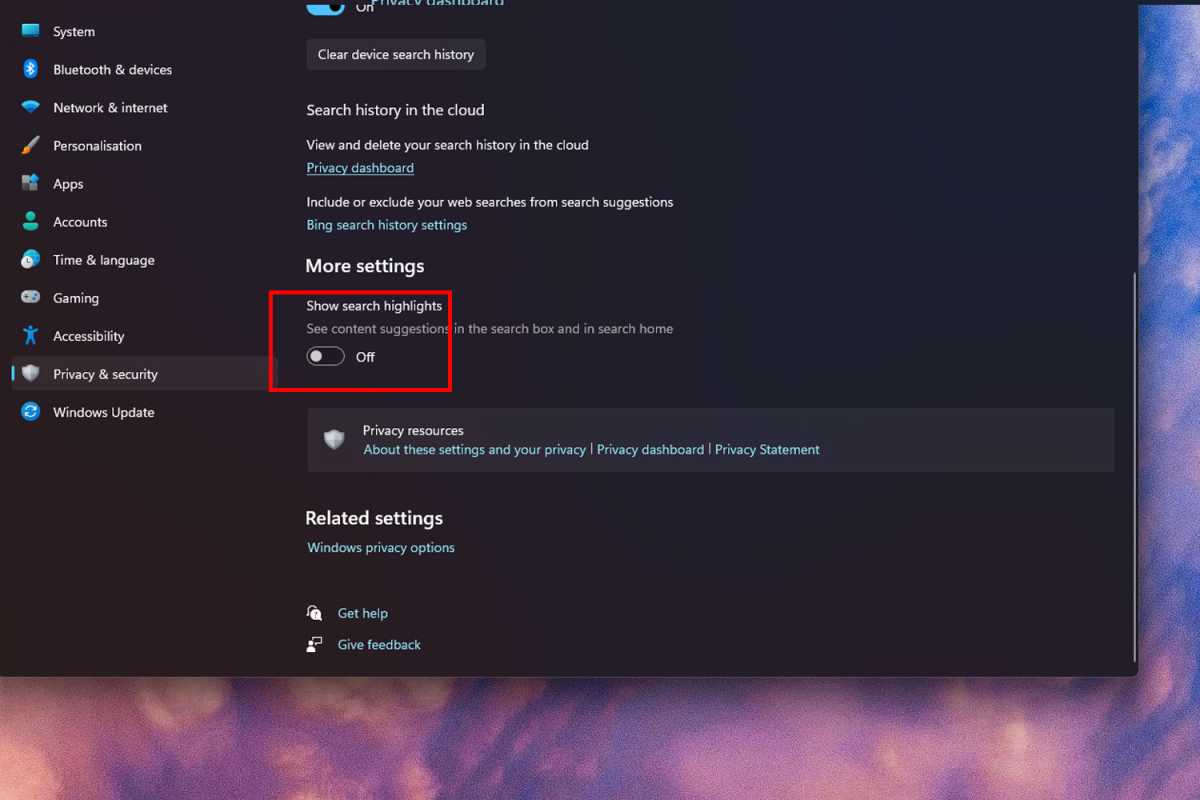
Jon Martindale / IDG
Ah, Windows search, how I love and loathe thee. You’re good at finding apps as long as I type them out correctly, but I don’t need you to show me ads and suggested shopping content. Let’s turn that off.
Navigate to Settings > Privacy and security > Search permissions. Scroll down until you find “Show search highlights” and toggle it Off.
No more personalized ads
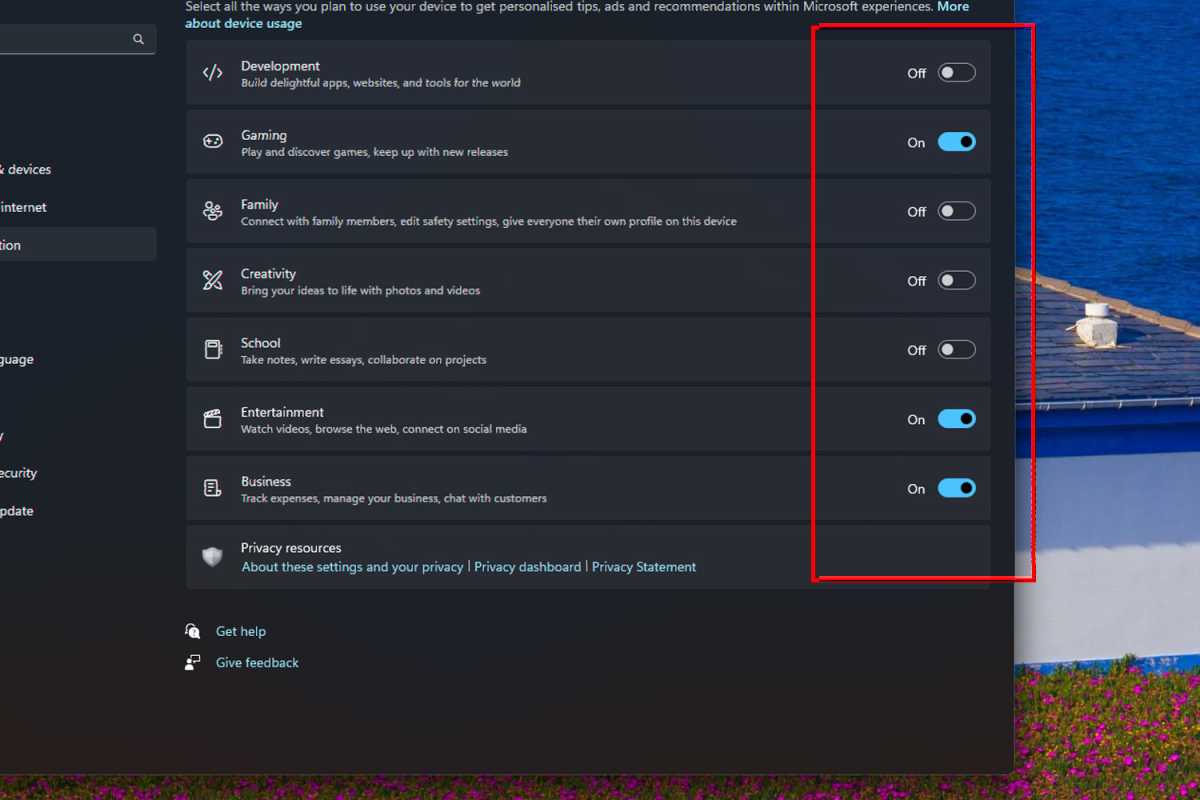
Jon Martindale / IDG
While all the above settings will prevent Microsoft from serving you as many ads within Windows itself, they won’t stop the operating system from collecting your data to serve you personalized ads in the future. You can put a stop to that now so that even if an ad does somehow get through, it won’t be highly targeted to you and your activity.
Disable Windows device usage tracking by navigating to Settings > Personalization > Device Usage and toggling Off all the options there.
You can also disable further gathering of diagnostic data by navigating to Settings > Privacy and security > General and toggling all the options there to Off as well.
Further reading: All the ways Windows 11 collects your data